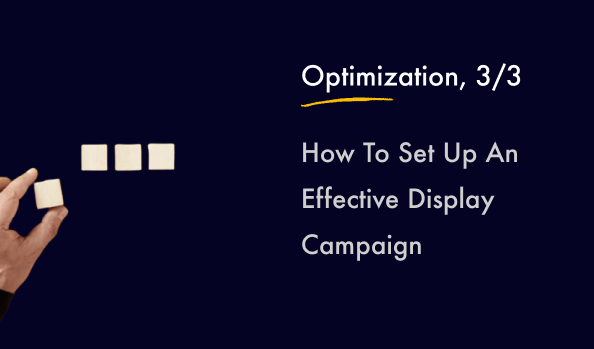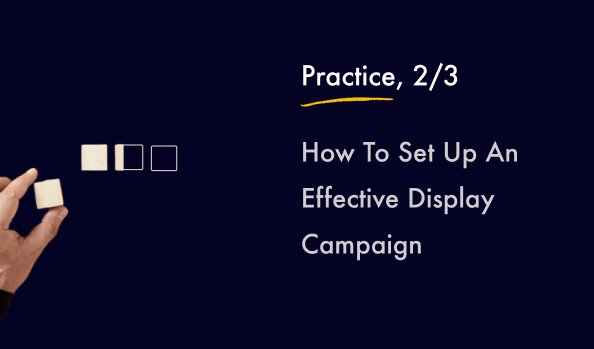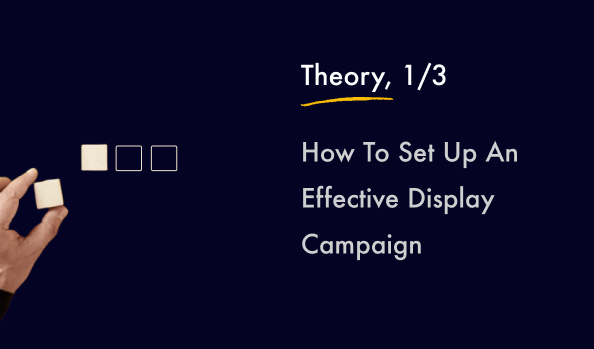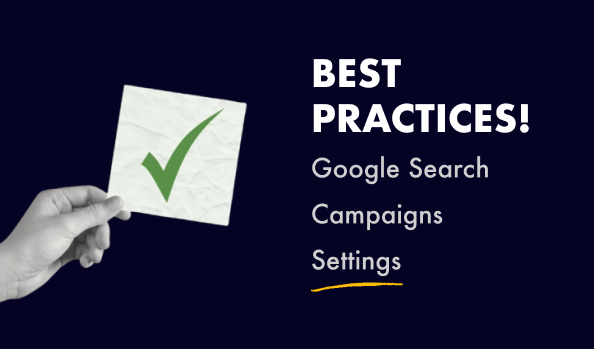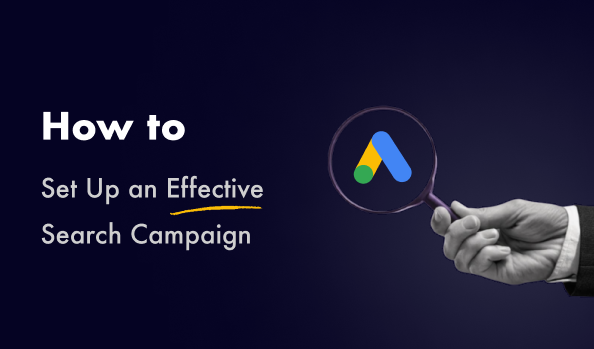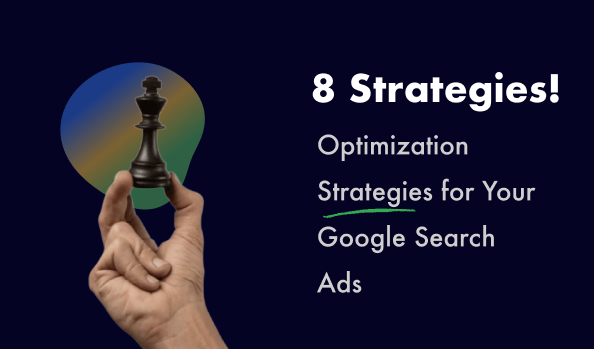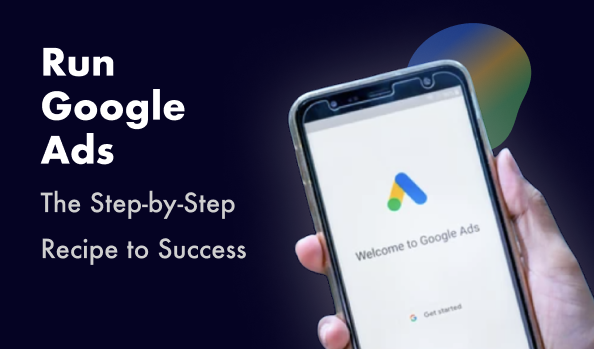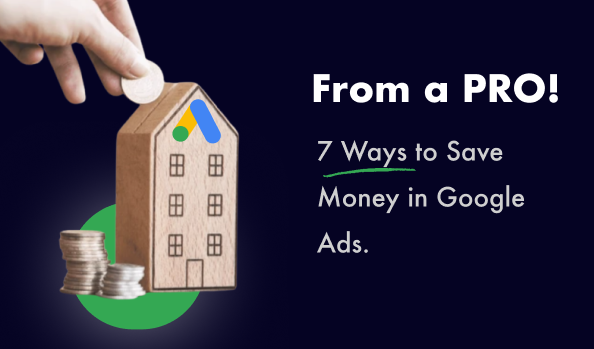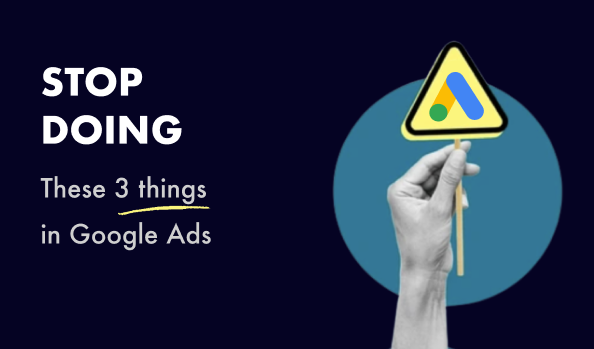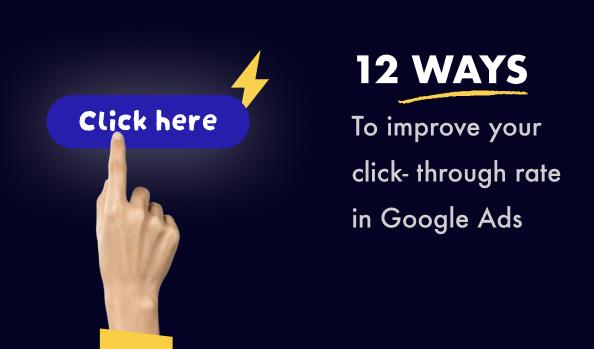Previous parts – Part 1, Part 2
How to improve traffic quality? Optimization, Exclusions And Adjustments
As we have already said, using Display campaigns has both good and bad sides. And immediately after launching, you will, of course, encounter the bad side – an incredible amount of irrelevant and low-quality traffic. You need to put in a lot of effort for a long time to get something more or less clean and lead to conversions from all this. And now you will learn what specific actions will help you achieve this.
For convenience, let’s divide our actions by sequence – into those that we need to do when launching a campaign, and those that we will then do regularly after its start.
So, When Starting:
Disable the Optimized targeting.
This is a very tricky thing, which is not easy to find even for an experienced marketer, since as a result of constant changes and testing of the Google Ads interface, the location of this setting is constantly changing. For example, at the time of writing this article, in two different accounts this item was even in different places. In general, it can be found in the following menu items:
Option 1:
At the group level, a settings symbol appears when hovering
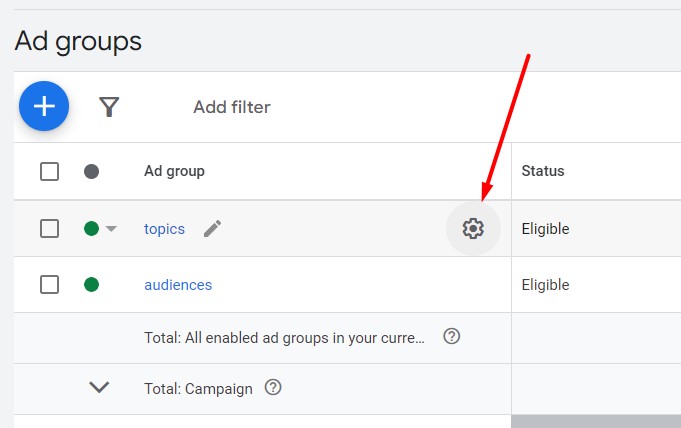
Option 2:
The settings button is located inside the ad group.
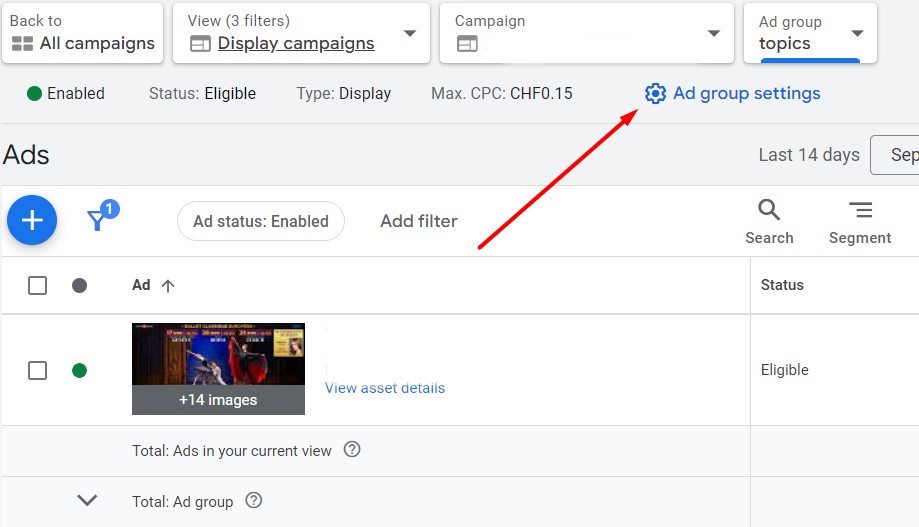
Option 3:
In the Audiences or Content section:
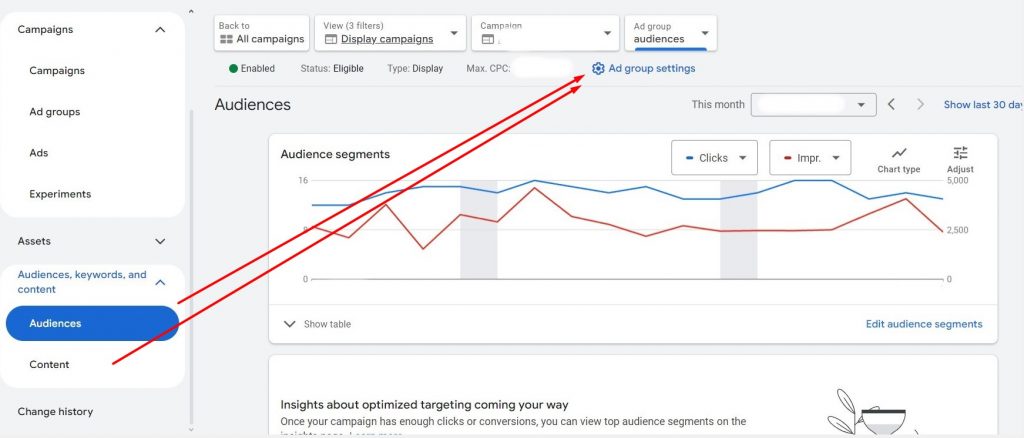
In the group settings window that appears, do the following:
Click on Edit ad group targeting

We see that by default Optimised targeting is On
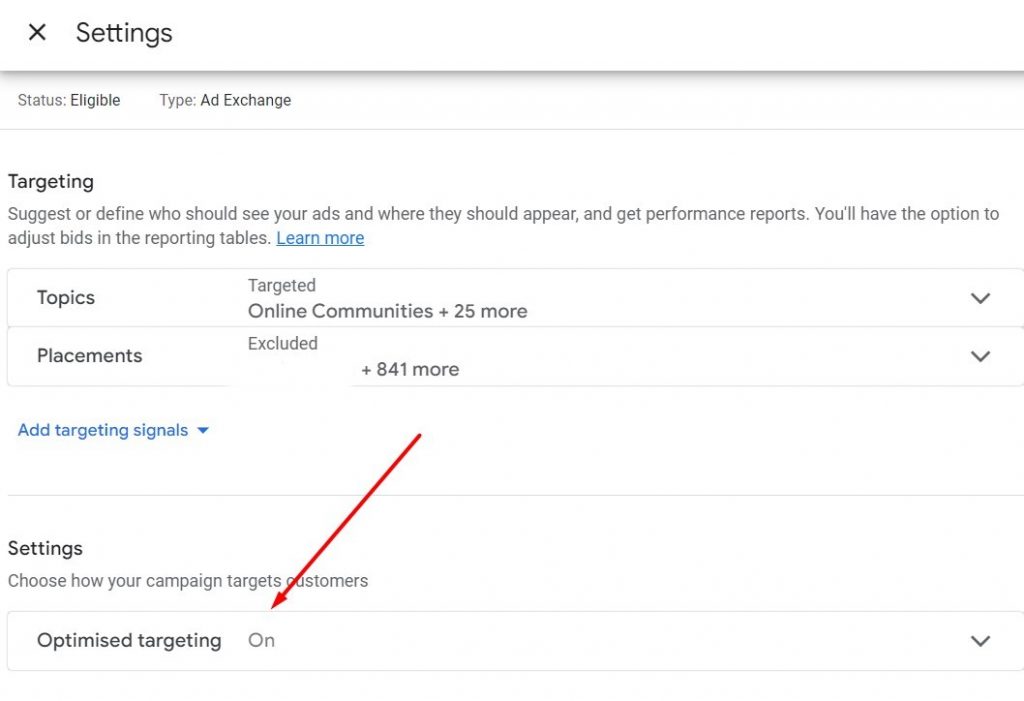
Disable it and don’t forget to click Save.
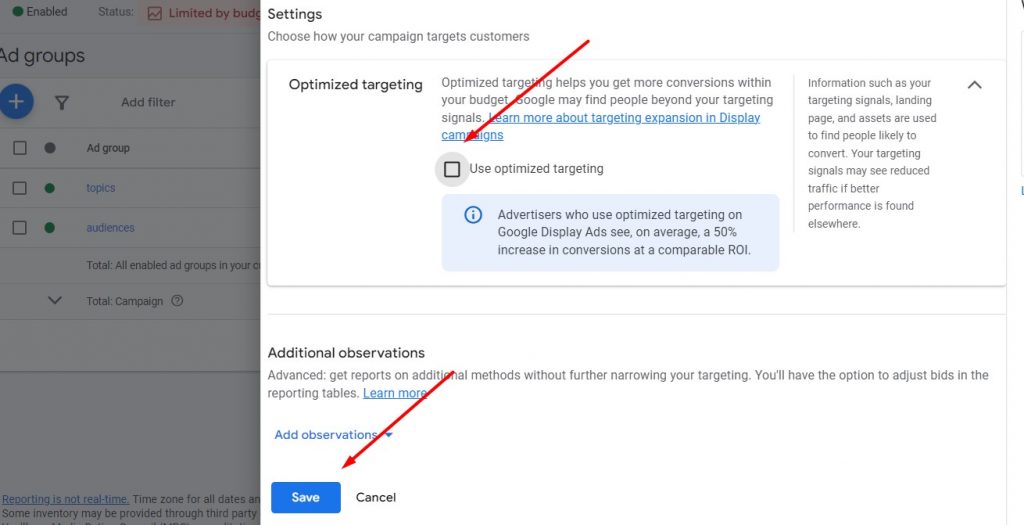
In different accounts, the button for setting up groups may be located either in one of these places or in all of them at once. Be careful and do not skip this mandatory action!
What happens if you do not turn off Optimised targeting? In the traffic report, you will see up to 90% of Placements that were not set by you, and also not relevant to other types of targeting. Google Ads launches them to take easy money from advertisers? Yes, it seems to me that Google Ads launches them to take easy money from advertisers!
Exclude impressions in mobile applications.
For many years, all marketers have advised doing this. Unfortunately, even at this point in the development of civilization, this advice remains relevant. For the vast majority of types of business, advertising in applications carries only junk traffic.
How to exclude:
Option 1:
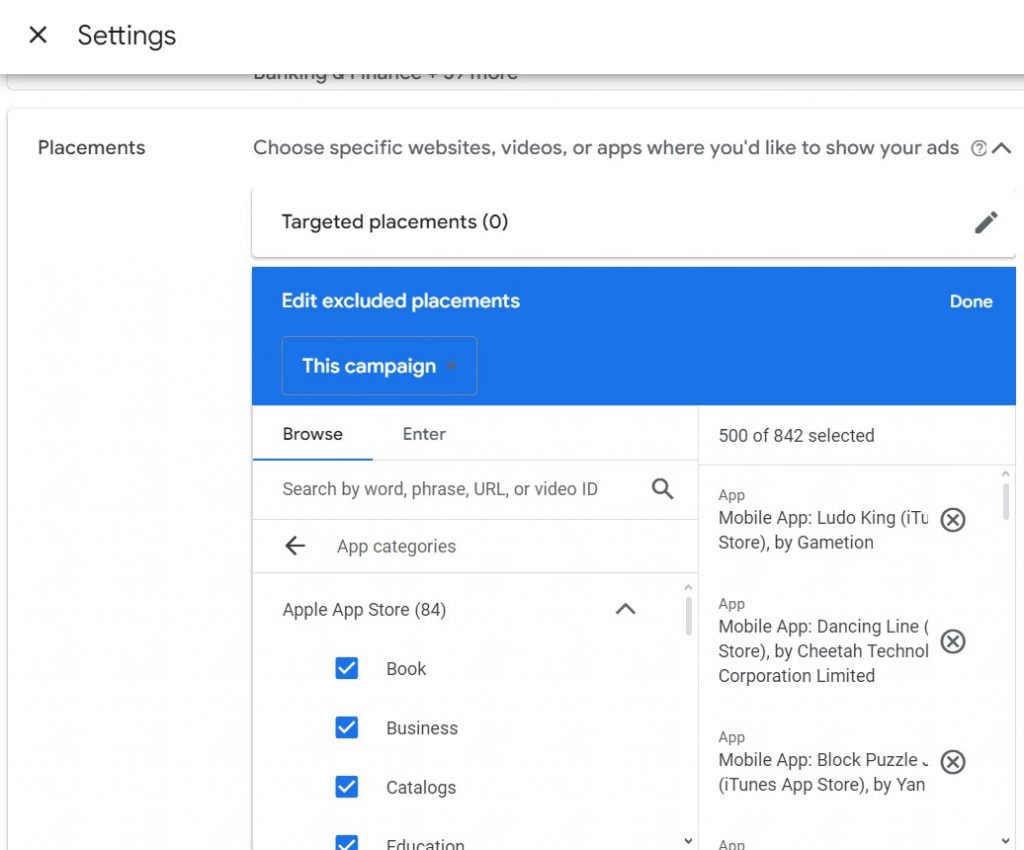
Exclude all (!!!) App Categories for Apple App Store, Google Play and Windows Phone Apps in the group settings that you are already familiar with. Here you can choose to apply these exclusions to the entire campaign at once. However, in exceptional cases, if you see a category in these lists that is most relevant to your business, you can leave it alone and test it.
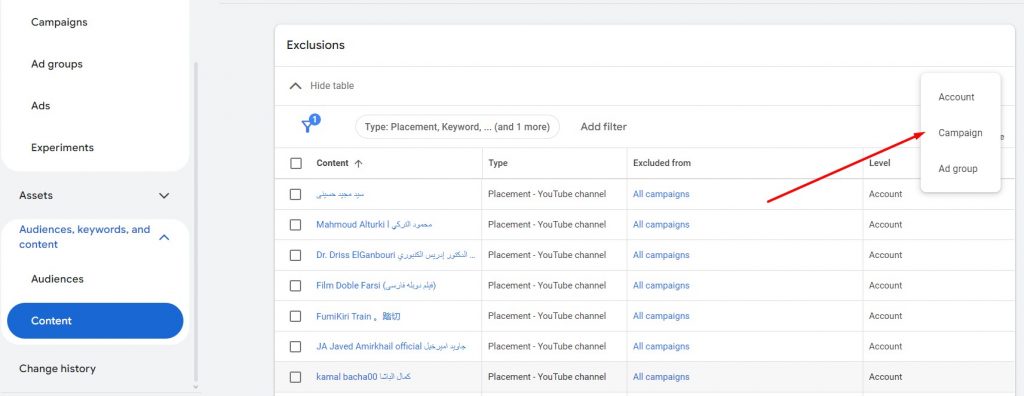
Via the Content menu in the left panel. In Exclusions, you need to select the campaign level, and then do the same as in the first option.
Exclude remarketing lists from general targeting.
As we remember, remarketing is a separate type of targeting with high conversion and its own call to actions. Therefore, you should never mix it with an unwarmed audience that only gets the first touch with your business.
Set negative keywords.
If you have negative keyword lists for search campaigns, and you use keywords for targeting in Display campaigns, these lists will serve you well here too. However, you can do a little optimization before adding these negatives to the Display campaign: you can remove phrases from them in exact or phrase match, since the keyword targeting itself in Display campaigns is not an exact analogue of targeting from search campaigns.
Optimization and exclusions after the campaign launch:
Automatic scripts.
There are various types of scripts that clean your placements by different parameters according to the schedule you set. For example, in my practice I actively use a script ( https://github.com/artakulov/AdWordsPlacementCleanerByTitle ), which runs once a week and finds among the placements those whose domain or title contains certain words indicating irrelevant content – game, gta, minecraft, mp3, fb2 and others. Then it adds these sites to the placement exclusion list.
Adjustments by device types.
Different sites and videos can work with different efficiency on different devices. By analyzing your campaigns by this parameter, and noticing a certain trend, you can make positive or negative adjustments.
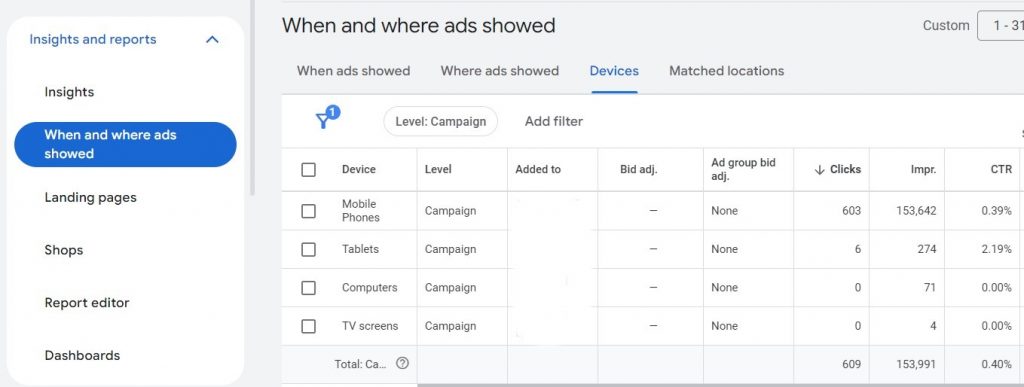
Let’s look at an example.
What Bid Adjustments Would You Apply In This Situation?
First of all, let’s try to even out the traffic. Yes, the vast majority of infotainment content is shown on mobile phones. But here, more than 99% of our ads were shown on them, and we don’t have enough data on other devices for analysis. I would distribute the traffic like this:
– Mobile phones – 80%;
– Computers – 10%;
– Tablets – 5%;
– TV screens – 5%.
To do this, we will set a small decreasing adjustment (5-10%) on mobile phones, and set an increasing adjustment on other types of devices. We do this several times until we achieve the desired distribution of impressions. After that, we conduct an analysis. And, for example, if the CTR on tablets remains so high again, then we can additionally go to the placements report and segment the data by device types:
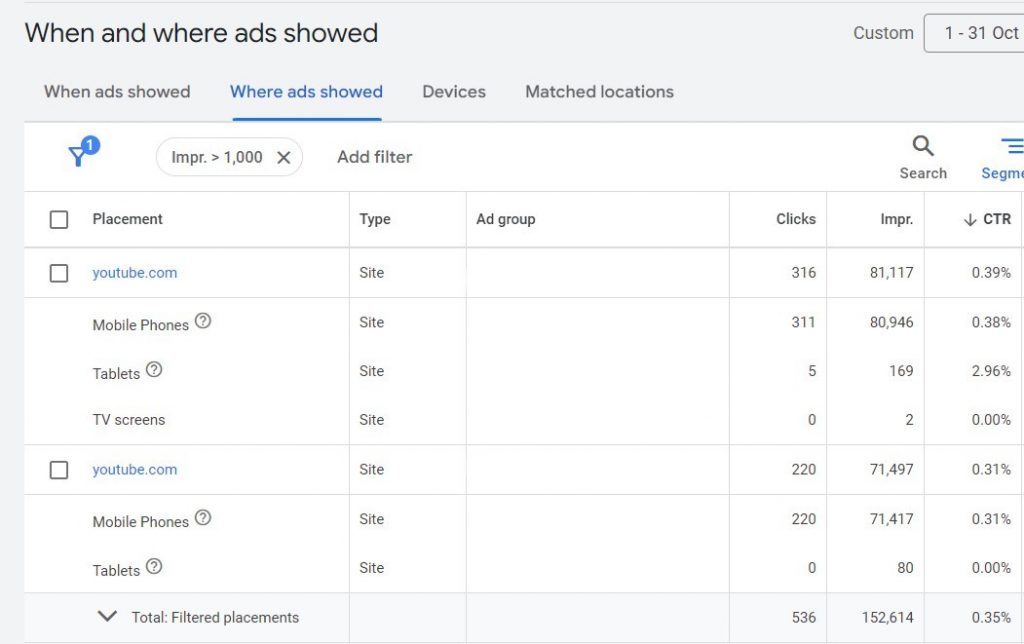
All impressions on tablets were on Youtube. Understanding that the #1 video hosting is a quality placement, we can leave the bid adjustment unchanged. In case we saw placements with low-quality content here, we could set the bid adjustment at -100% to completely exclude impressions on this type of device.
Exclude topics and audiences.
You might think that this should be done at launch, but I insist that it is better to do it after launch, having collected a certain amount of data. If there are no conversions, and this is most likely the case, then you can use the same principle with an abnormally high CTR here as in the previous optimization method. If there were conversions for a certain audience or topic, then for them, on the contrary, we will increase the bid adjustment, and you can also move this targeting to a separate group to assign separate bids.
Selection by high CTR of specific sites.
First of all, it should be explained that there is a whole industry among unscrupulous developers who, by connecting their websites to GDN, install clicker bots on them, which mercilessly destroy the advertising budget. Google Ads is constantly fighting this phenomenon, but, unfortunately, even in 2025 we may still encounter this type of fraud. But we can also counter them with something:
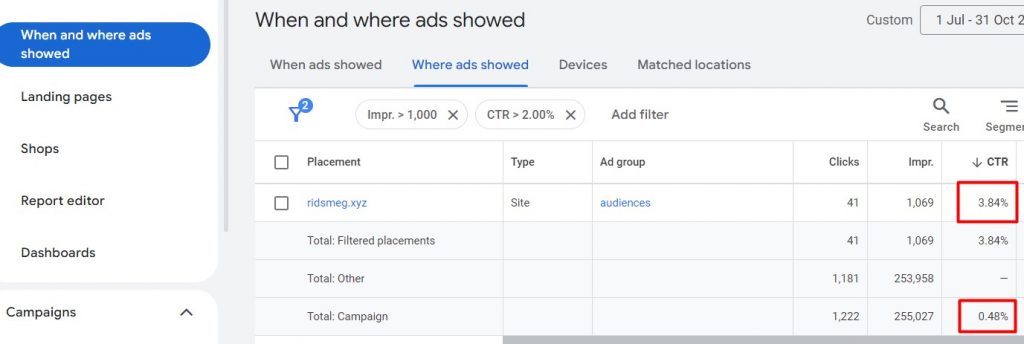
Select a time period, preferably 7 days or more, and apply 2 filters – more than 1000 impressions and CTR above 2%. Since we know that the average CTR in Display campaigns is approximately 0.5%, this filter includes clearly suspicious sites. After reviewing them selectively or each of them and making sure they are useless, add them to the exclusion list. If there are no placements in the filter with CTR >2%, reduce the threshold to >1.5 or >1%.
You can also improve the effectiveness of Google display advertising by following these general recommendations:
- Constantly monitor and analyze the performance of your ads.
- Test different ad variations, including images, headlines, and descriptions, to find the most effective combinations.
- Refine your targeting strategies based on audience response and conversion data.
- Regularly review and adjust campaign settings, budgets, and bid strategies to maximize results.
- Sometimes you can achieve direct conversions by using landing pages that offer useful content that can be downloaded after filling out a lead form.
- The ad must include the product and brand names. Remember the goal – you need to show the brand and increase its recognition.
- Use videos in ads. This option has been around for several years, but very few advertisers use it, and this is your chance to stand out.
So, we hope that with this three-part guide (Part 1, Part 2), you:
- understood that the purpose of using Display campaigns in your Google Ads account is to increase brand awareness;
- learned how to define targeting for your Display campaigns;
- learned how to create Display ads;
- learned how to optimize Display campaign targeting and Display ad elements.
We wish you successful campaigns that will attract new customers and increase your revenue! And while the Optimyzee team is developing tools to help you optimize your Display campaigns, you can explore our capabilities to improve your Search campaigns.